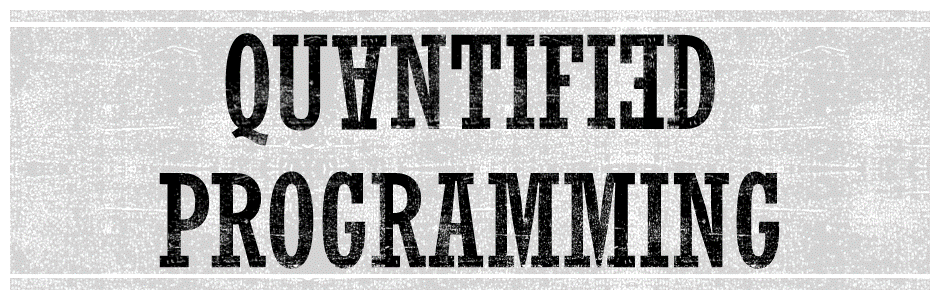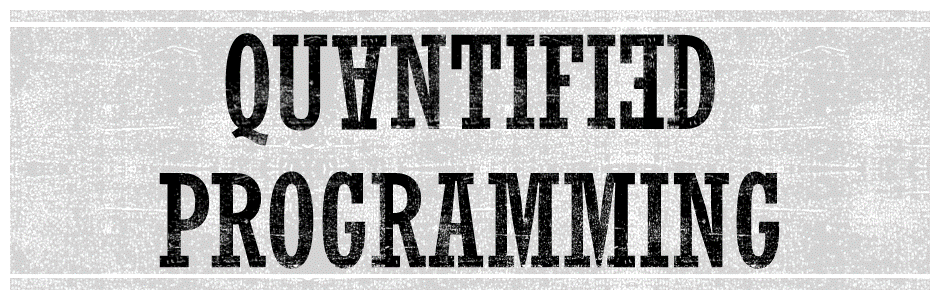|
Setting Up
After you have downloaded
and compiled the current Yasol version for your operating
system you are ready to go. A few things have to be kept
in mind when starting Yasol:
-
Ensure that the Yasol.ini file is present in the
directory you want to call the solver from. This
file is needed to load the solver setting. If it
is not found the solver starts with very basic
setting resulting in very long runtime.
-
Ensure that a Folder logs is present in the
directory you want to call the solver from. When
running Yasol a file containing additional output
information is maintained in this folder and error
messages occur if this folder cannot be found.
Note that these requirements are fulfilled when starting
Yasol from "Your_Yasol_Directory/bin", where the
executable is located after compiling.
|
|
Calling the Solver
In order to solve an instance first be sure it adheres
to the QLP file format.
The solver is invoked using the following call:
./Yasol_CPLEX <Instance> [<InformationLevel>]
[<TimeLimit>]
The parameters in brackets are optional. With an
increasing information level more output is generated
mainly used for debugging purposes. If a time limit is
specified the solution process is canceled after the
given number seconds. Additionally, we overloaded the
information level parameter:
-
Information level "-60": The DEP of the binarized
instance is built and solved via the linked MIP solver.
-
Information level "-61": The DEP of the instance is
built and solved via the linked MIP solver.
-
Information level "Reduce": For instances with
universal constraint system this call will return a
standard QIP without universal constraints.
Note that these option are not excessively tested yet.
|
|
Interpreting a Solution
The main output the solver provides is the optimal
objective value and the first stage solution. The
principal variation, i.e. the variable assignment
representing optimal play and thus the optimal objective
value, can be retrieved from the logs/solutions.log file.
Note that in this case "maintainPv" has to be set to one
in the Yasol.ini file. Further, one can explicitly request
a solution file solely for this instance. This can be done
be setting "writeOutputFile=1" in the Yasol.ini file.
Then, an XML formatted solution file will be created
after the optimal solution was found. The name of the
solution file will be the original instance file name
with an attached .sol.
|
|
Downloads
Yasol for Mac OS
Yasol for Linux
Yasol for Windows
Instances
|